
Welcome to doo's brew (doo at doosbrew.com).
doo's screen recorder 0.0.1 (alpha) - an OpenGL and DirectX screen recorder for Windows is now available as a free download.
32 bit and 64 bit versions are available. doo's screen recorder uses a technique called code injection that injects a dll into the host process for optimal pixel grabbing. Therefore, you'll want to download and install the version based on the executable type of your game or the process you want to record.
THE SOFTWARE IS PROVIDED "AS IS" WITHOUT WARRANTY OF ANY KIND, EXPRESS OR IMPLIED. USE AT YOUR OWN RISK, THE AUTHOR WILL NOT BE LIABLE FOR ANY BAD THINGS THAT HAPPEN FROM USING THIS SOFTWARE, BLAH, BLAH...
9/6/2013 - version 0.0.3. Fixed issue with missing ipp dlls for certain processors.
doo's screen recorder 32 bit msi (you will want this version for most pc games)
doo's screen recorder 64 bit msi (for 64 bit games only, like Minecraft if running 64 bit Java)
Please note that this is alpha software, and that I am releasing this for free. This is something I wrote for my son in my spare time. Due to the flaky nature of both graphics and audio hardware at this point I am simply looking for feedback, and if you run into any problems I am likely to want to help resolve them if you can provide me with enough information. I am starting with email (doo at doosbrew.com).
Install and then launch the application, you should get a window like this...
NOTE - it is important that the process or game you want to record is launched with the same permissions that doo's screen recorder is launched with. For example, if the game or process is run as admin, doo's screen recorder will need to be run as admin as well otherwise it won't be able to attach to the target process.
Launch the game you want to record. With the game process active, press the '-' (minus) key at the top of the keyboard (next to the '=' and 'delete' keys) to attach to the process. Within a second you should see a status message appear in the upper left corner of the game indicating that doo's screen recorder is attached with the current FPS of the game (see below).
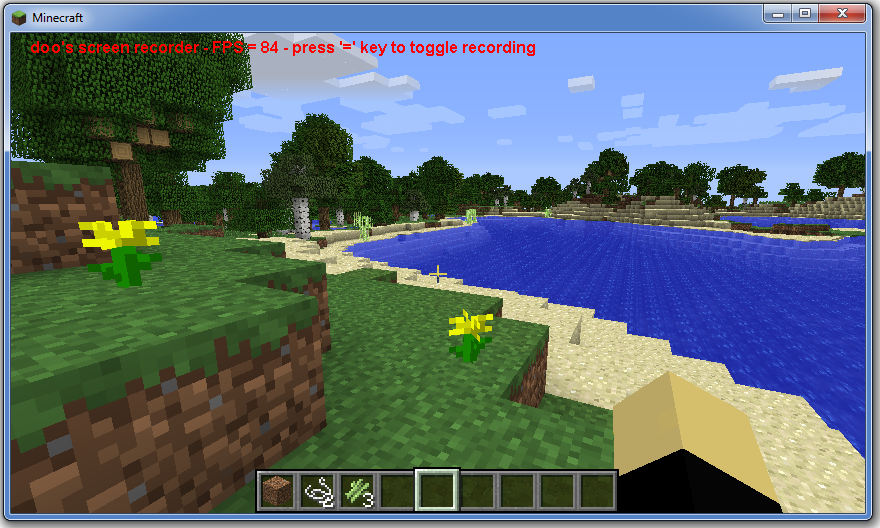
Once the process is attached, you can press the '=' key at the top of the keyboard (next to the delete key) to toggle recording. When recording has started and is in progress you should see a status message in the upper left corner of the window in the target process (see below). This message should update in real time and show how much time has elapsed since recording has started along with the current FPS of the game and how many outstanding video frames are waiting to be encoded. doo's screen recorder will record a video at 30 FPS. The video is compressed and encoded in real time in the H264 codec and will be written to an mp4 file on disk. Encoding and recording the video along with playing a video game can be a CPU and memory intensive process. Most modern desktop hardware should be good enough to record a video at a pretty high resolution. The video resolution will match the current screen resolution of the game you are trying to record. If the game starts to lag or noticeably skip frames try lowering the screen resolution. The current free version of doo's screen recorder will not record a screen size greater than 1920 by 1080.
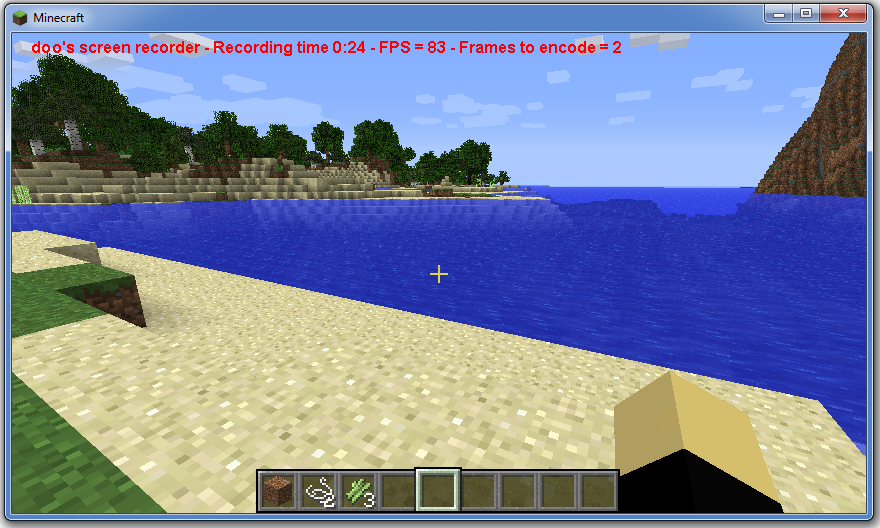
If there are too many outstanding frames waiting to be encoded doo's screen recorder will stop the recording and encode what is left to disk. In this case you will see an error message in the status text. Ideally for a smooth video you will want the Frames to encode value above to be consistently under 20. This is also optimal for having the video be ready and already encoded and written to disk when stopping the recording. When a recording stops, if there are still video frames left in the queue that need to be encoded the status message should reflect that. You should not exit the game during this time or you will lose your video. Audio and video sync will be maintained at all times, even if under heavy load, doo's screen recorder will only stop recording when there is too much memory needed and encoding cannot keep up sufficiently.
Click on the images or links below to see some sample videos.

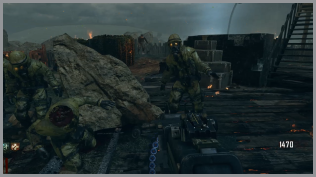
For support or any other inquiries please send mail to doo at doosbrew dot com.
Here is how to play...
Find the golden computer on the top floor of each level.
Jump over the floppy disks to avoid death and collect points.
Grab other computers for points.
Press the left arrow to move left.
Press the right arrow to move right.
Tap either one of the circle buttons to jump.
Click on the image below to see a video preview of the game.
For support or any other inquiries please send mail to doo at doosbrew dot com.
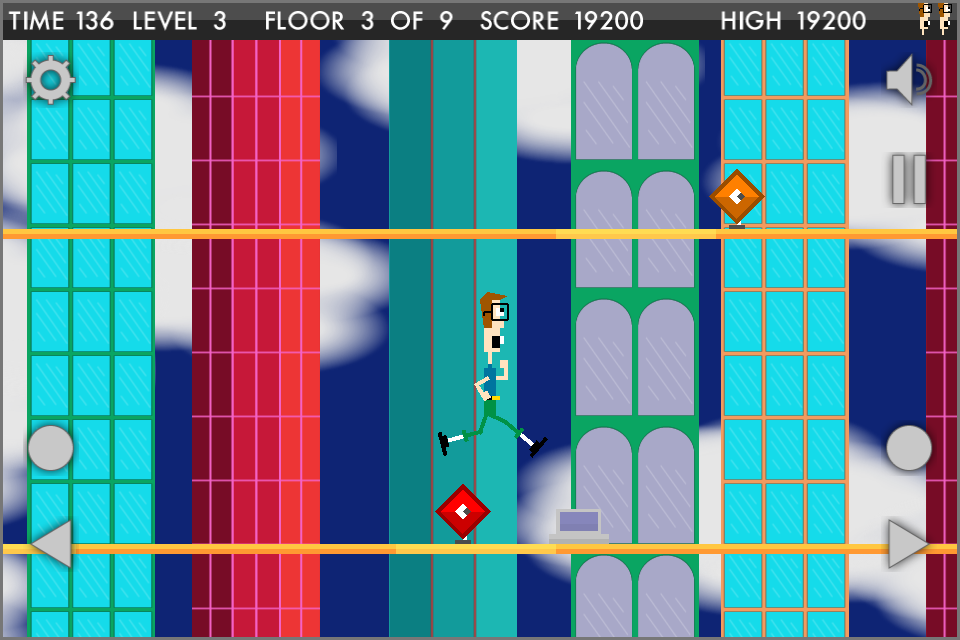
Copyright 2010 - 2015 doo's brew, All Rights Reserved.